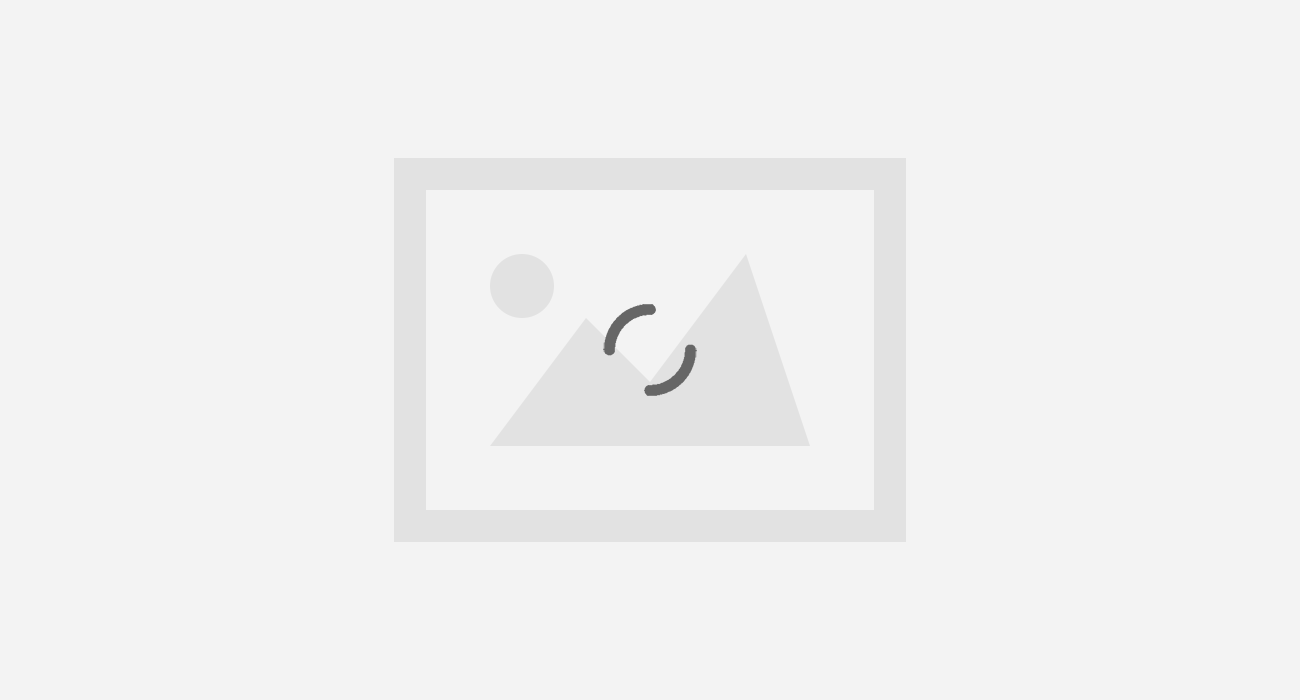
All of you must be accustomed with the registry settings which are available in the operating system. A little hands on with those settings lets you to customize your OS in an entirely different manner. But you have to be very cautious while playing with these settings. A small fault while tweaking with the registry settings could land you in a devastating situation with no option left other than re-installing your entire Operating System. You may face excessive data loss due to such a situation. Sometimes altering the registry setting can even lead your OS buggy. Some of the settings are irreversible.
We’ll share a method to create a backup of your Windows Registry. Which’ll help you in restoring the settings whenever required.
Methods to Backup & Restore Registry Settings in Windows PC
We’ll share two possible methods. You may proceed with any of them which might be convenient to you.
#1 Using system restore point
We will create a backup point, it could be used to revert system settings whenever required point. Follow the steps as mentioned below:
- In the windows search bar type “restore point” and then select the option for create a restore point. A dialog box will appear as shown below:
 2. Now click on create button on the dialogue box and give a name to the restore point and click on create thereafter. The process of creating a restore point restart automatically and the process will finish up in few minutes.
2. Now click on create button on the dialogue box and give a name to the restore point and click on create thereafter. The process of creating a restore point restart automatically and the process will finish up in few minutes.
3. That’s all, the restore point is created. It could be used by you in future to restore all your Windows registry settings.
#2 creating registry backup by importing settings
This method will create a Zip file of all your settings, which can be stored on any external device and could be used whenever required. Follow the steps below:
- Press Windows + R on your keyboard, and Type Regedit. Hit enter and the registry editor will open.
2. Now click on file and select export and then select the location where you would like to store the zip file.
3. That’s all, a zip file would be generated on the selected location and the file would contain all your registry settings.
- To restore the settings you just have to select the file option and click on import and locate the backup file where you had stored it.






