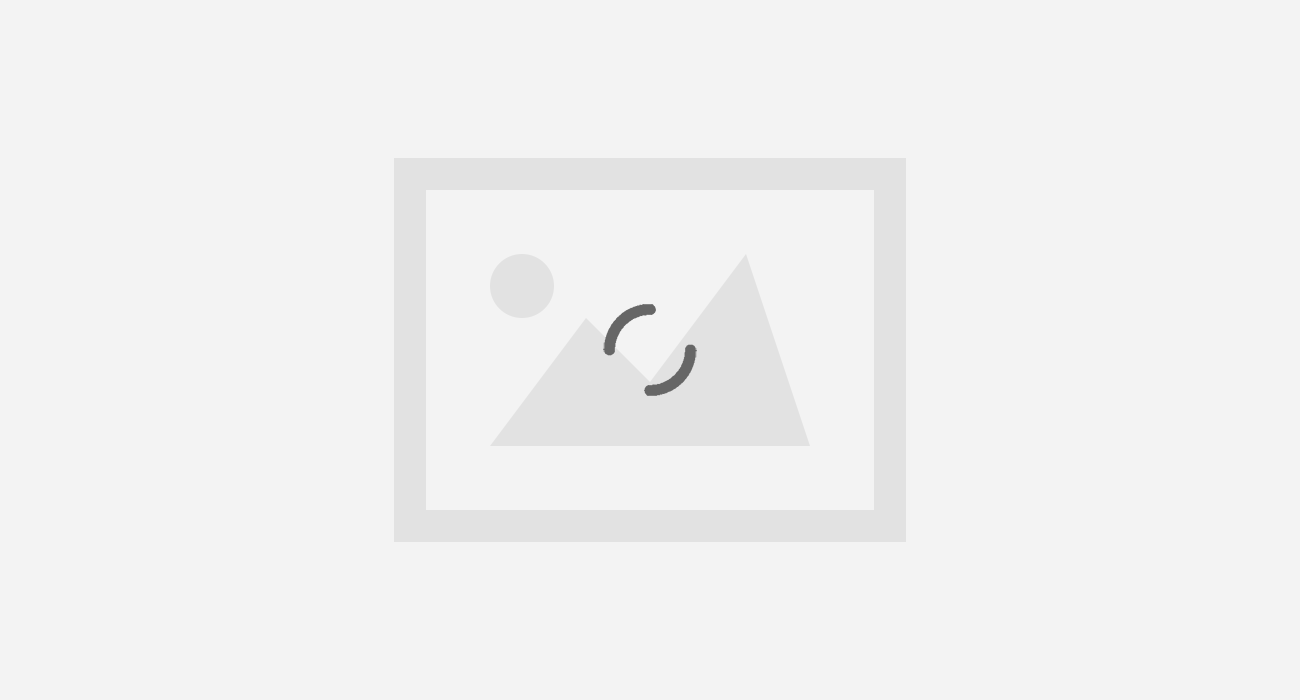
In case of a malware attack or forgetting your android smartphone password, the thought which strikes our mind is of a factory reset. With this we get rid of the above annoying situations but it also eliminates all our installed applications from our phone and we need to start the entire procedure again installing each and every application which existed in our phone. This article will let you get your all your applications back in your phone with just a single ZIP file. All you have to do is just flash a recovery ZIP of your applications in your clockwork mod and all your applications will be there for your phone.
Steps to Create Recovery Flashable ZIP for Android Apps:
Follow the steps below to create a flashable zip of all your beloved apps so that you could get them back when deleted during factory reset or any other circumstances:
Step 1: Get your android device rooted. Install custom recovery after rooting your device. To safely root your device, please follow this link https://www.xda-developers.com/root/
Step 2: Download Recovery Flashable ZIP Template in your PC. After extracting the ZIP file open the extracted folder. The extracted folder will contain two folders by the name of “META-INF” and “system”. Browse the “system” folder.
Step 3: Create a New Folder (CTRL + SHIFT + N) in the system folder and rename it to “app”
Step 4: Paste all your apk files in the app folder. Now, head back to the root directory i.e. to the TWRP_Template Folder.
Step 5: Select all the folders by pressing CTRL + A and right click on the folder and compress them by clicking on Add to Archive option, and save the ZIP by selecting the target location.
Step 6: Now you are ready with your flash recovery ZIP which could be used to flash all your applications back. 
Using ZIPme
ZIPme is a robust tool for a ROM developer and is used to create and update ZIP packages to install in recovery. It helps to create ZIP packages to install in recovery mode. While installing a new ROM your data gets wiped up a number of times. ZIPme helps to create a recovery package of all your files, data and applications which could be installed after the ROM as an addon.
Step 1: Download ZIPme application from the Play Store.
Step 2: Press the “+” button in the bottom right corner of the app and select the “Apps” Option.
Step 3: You’ll see a list of the Downloaded and System app.
Step 4: Select all the apps you need to add in the flashable zip folder. After selecting all the apps, press the DONE button in the top right corner of the screen.
Step 5: Press the CREATE Button and select the appropriate directory and enter a file name and press OK.
You’ll get a ZIP folder of all your selected apps and can transfer the ZIP file to the android and flash it during the custom recovery.










